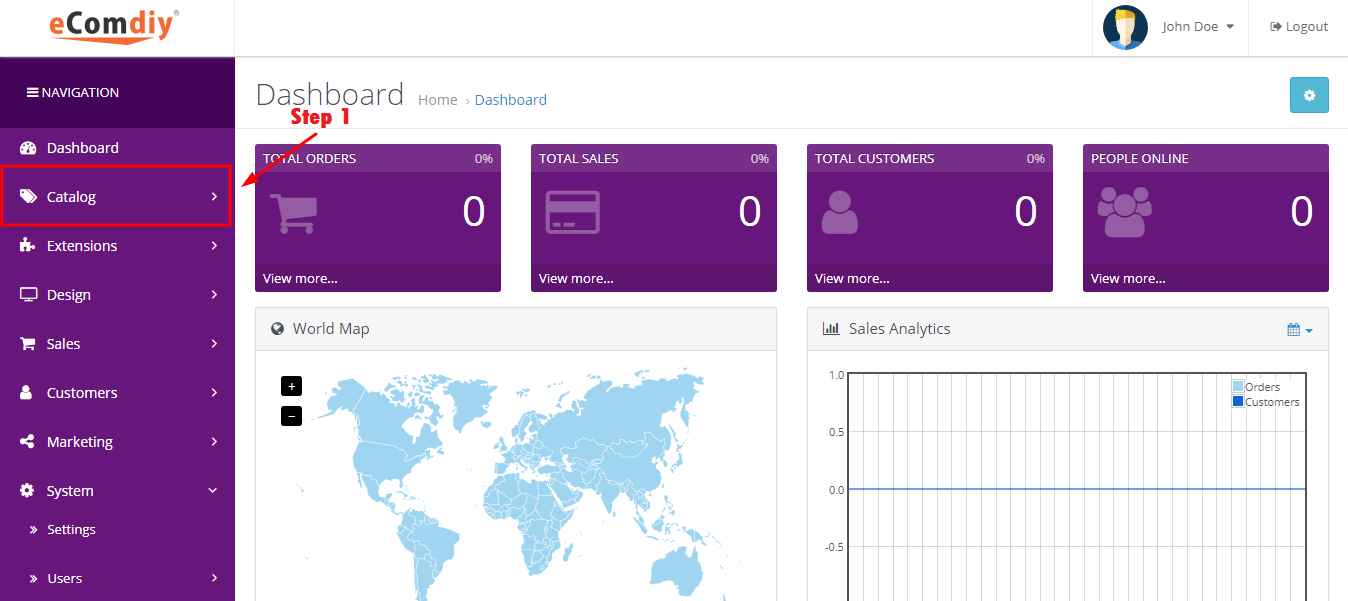
First, click the catalog.
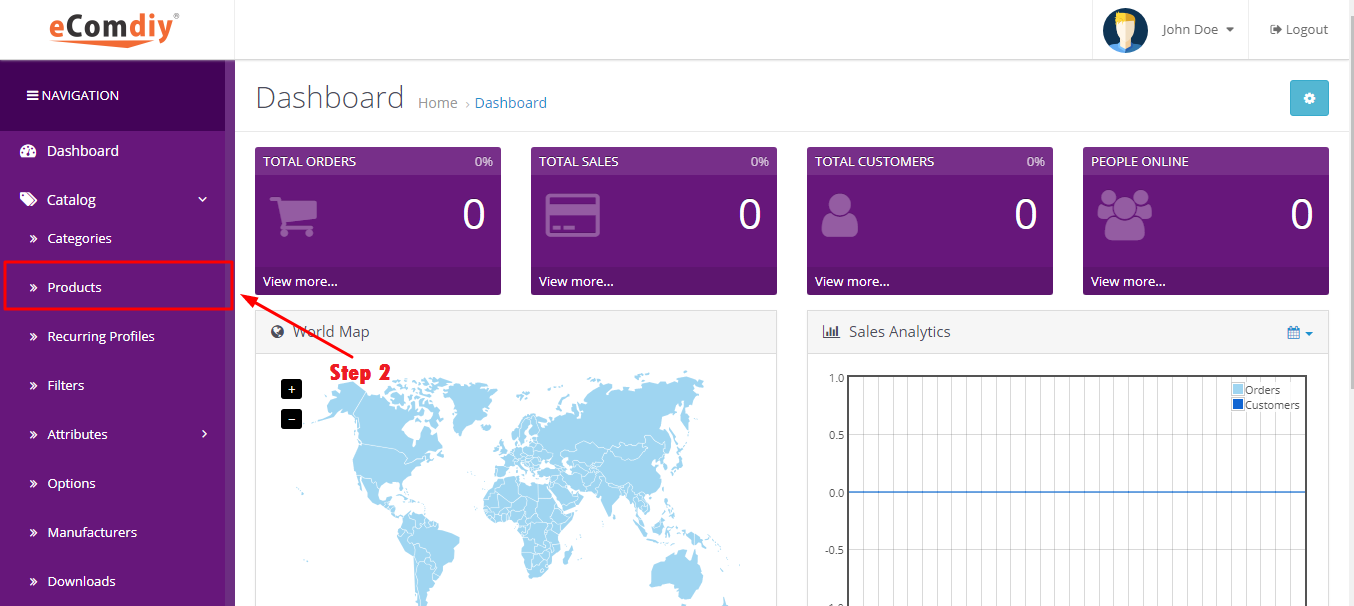
In the list of catalog, choose products.
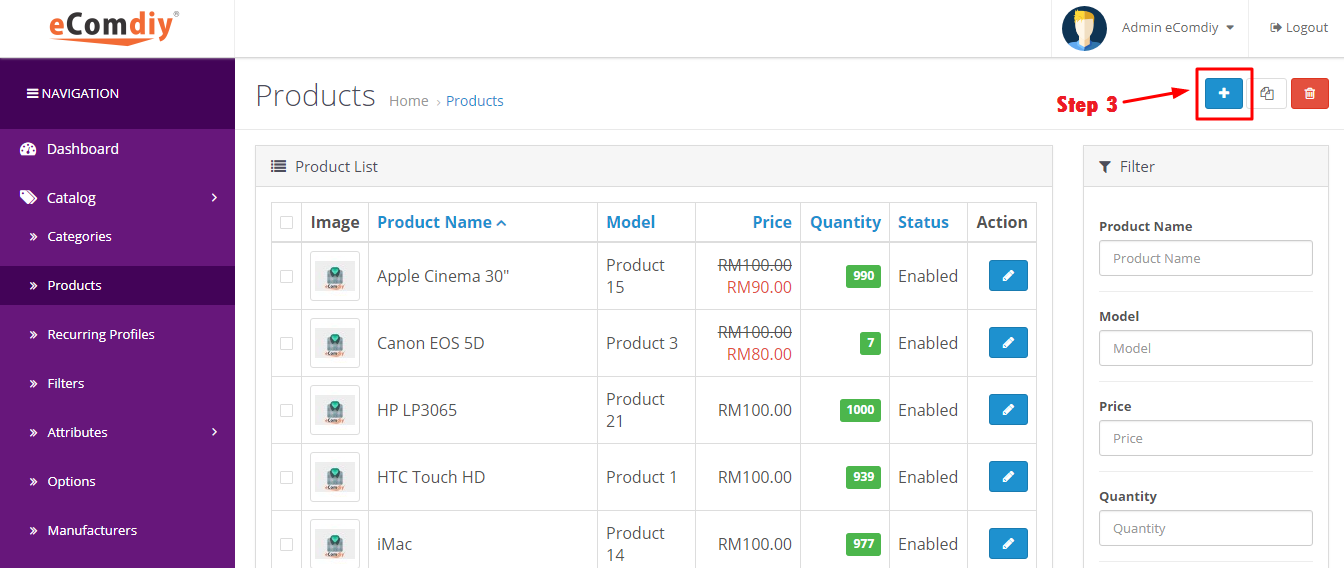
Click the blue button to add new products.
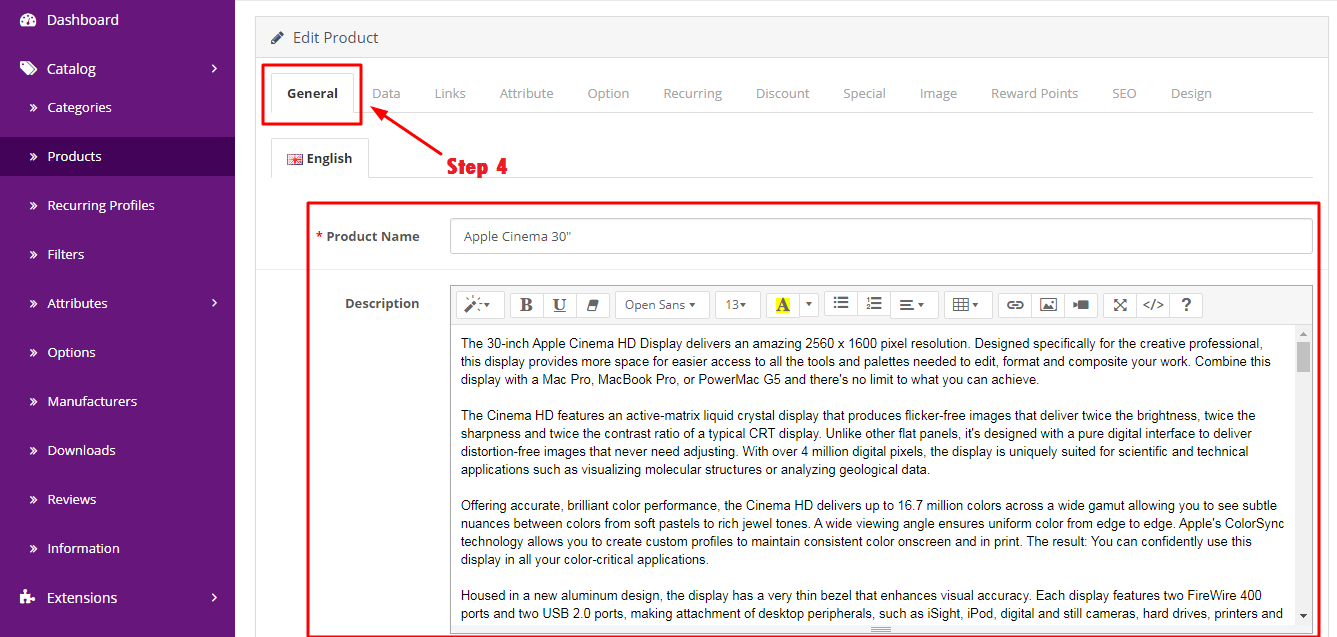
Go to general. Here you can add your product name and also description of your product.
| Format | Description | Example |
|---|---|---|
| Product name | Your product name | Macbook Pro |
| Description | To describe your product | It's faster and more powerful |
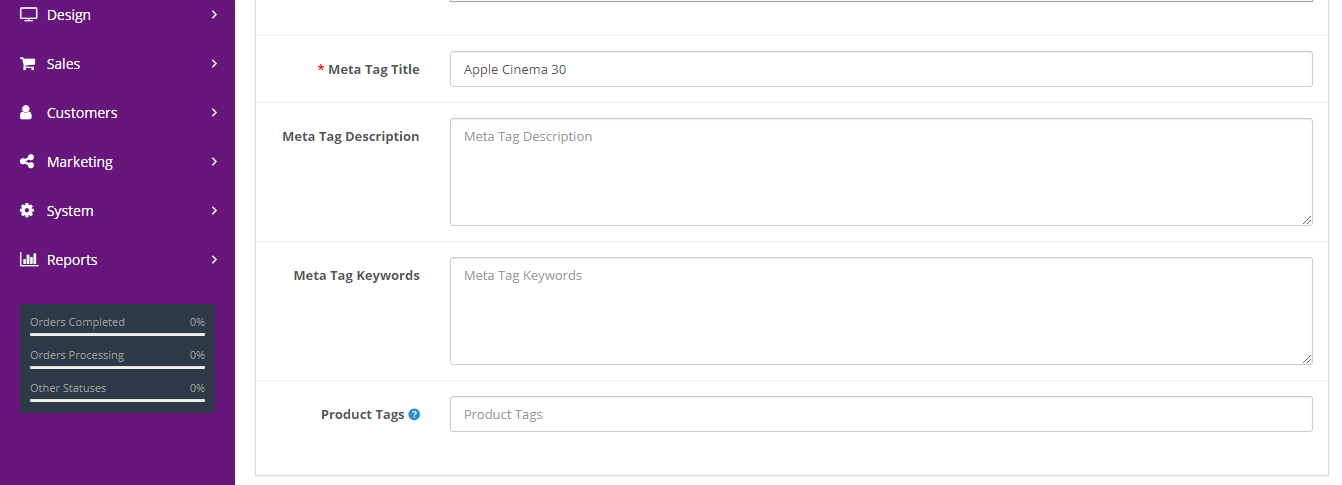
| Format | Description | Example |
|---|---|---|
| Meta Tag Title | Title name of your product | Macbook Pro |
| Meta Tag Description | Provide summary of website’s content | It's faster and more powerful |
| Meta Tag Keywords | Help to tell search engine what the topic of the page is | Apple products |
After finish editing click blue button at upper right corner to save all data.
These are the example of meta tag title, meta tag description and meta tag keywords.

Go to data. Here you can add your model of product.
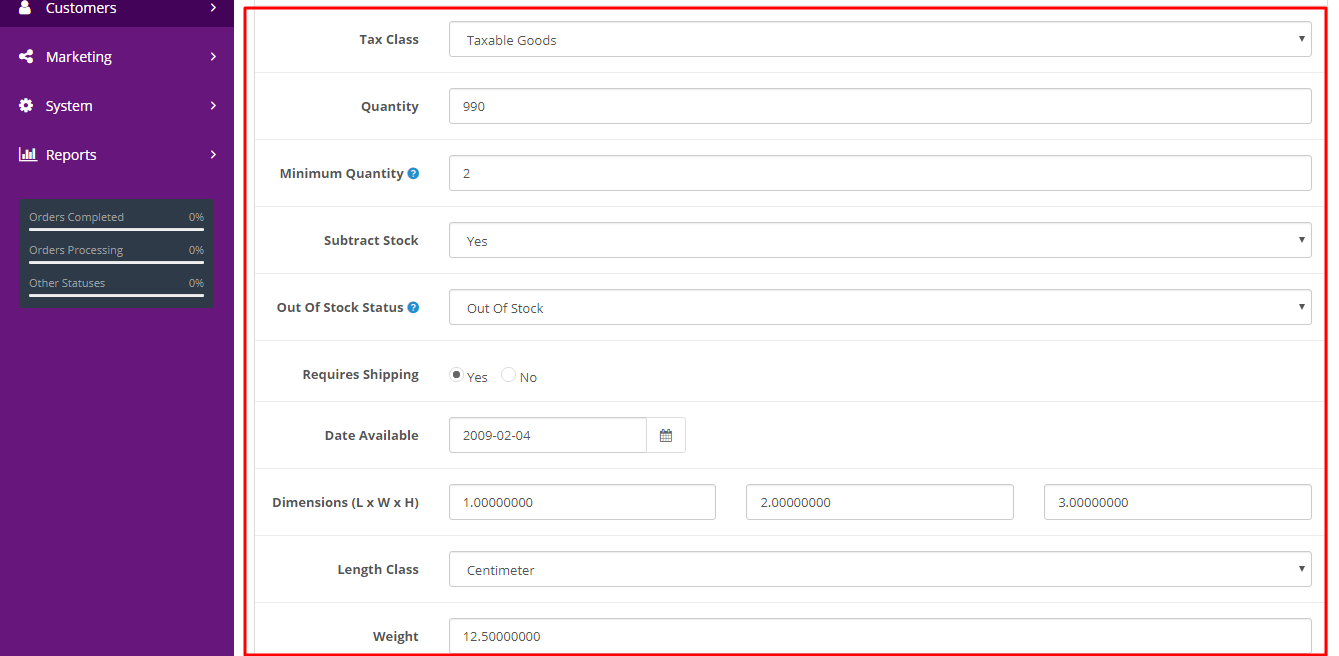
| Format | Description | Example |
|---|---|---|
| Image | The image of your category to display | |
| Top | Display in the top menu bar. Only works for the top parent categories | Yes |
| Columns | Number of columns to use for the bottom 3 categories. Only works for the top parent categories | 1 |
| Sort Order | How many order to sort | 123 |
| Status | Status for your category | Enable |
After finish editing click blue button at upper right corner to save all data.
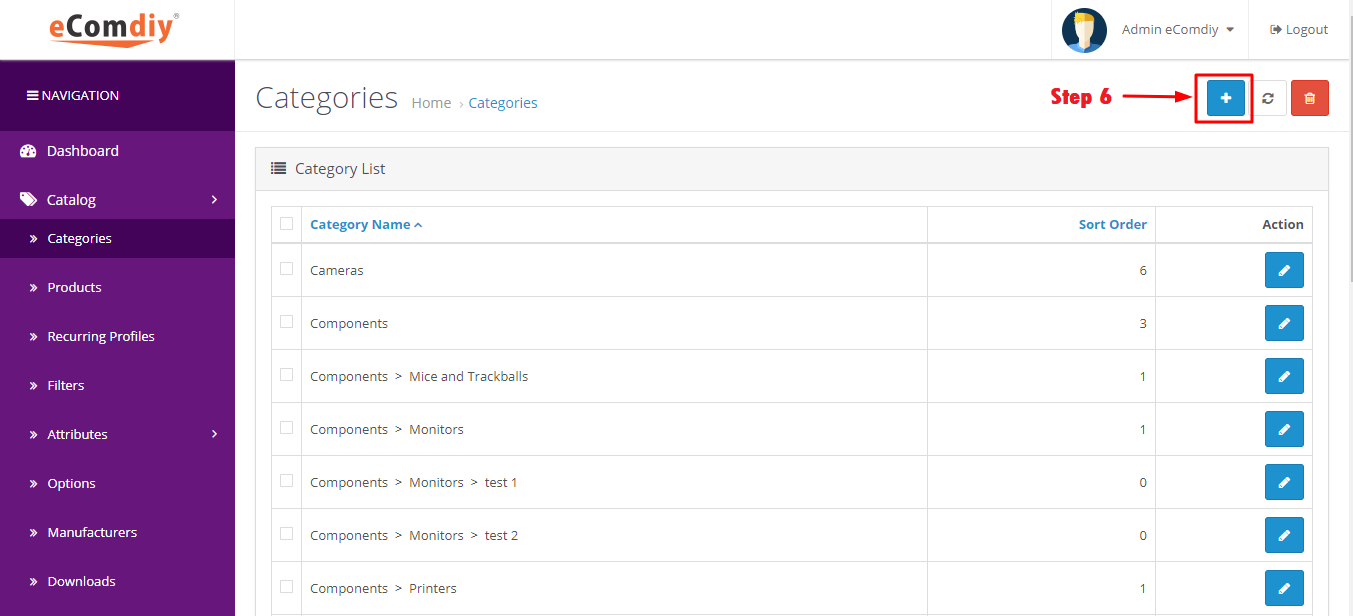
Click this blue button to add new sub categories.
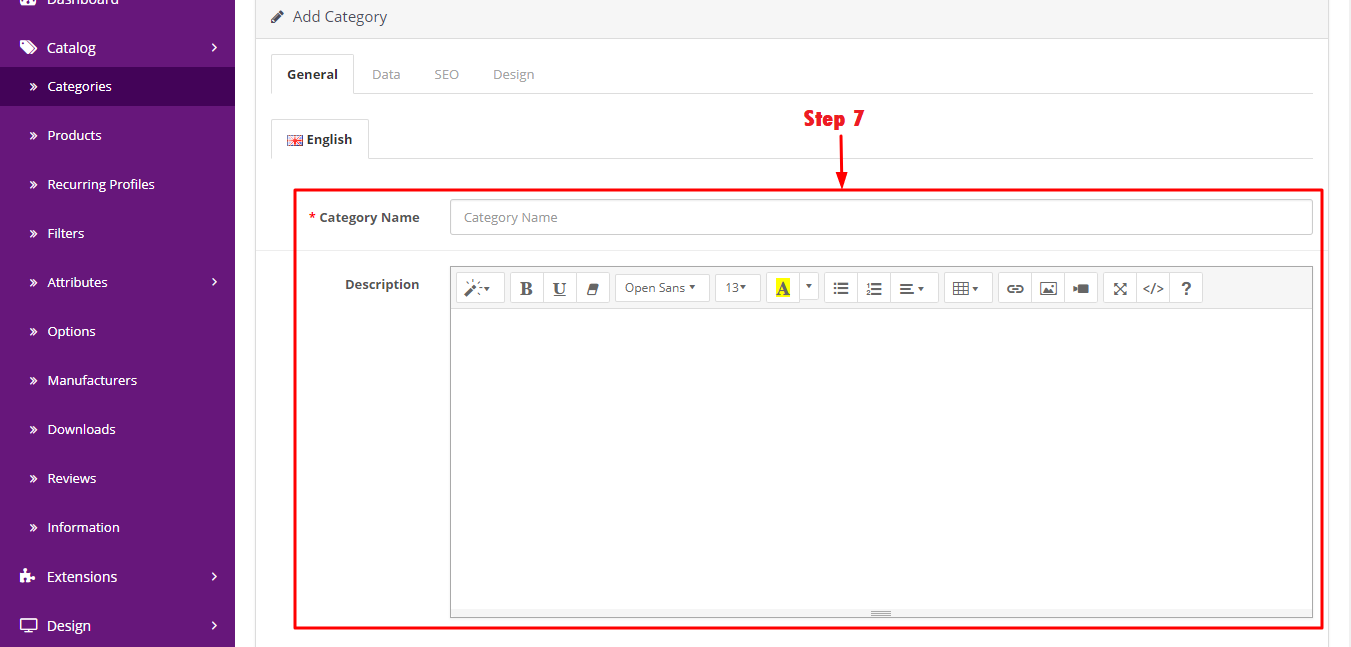
Go to general. Key in the category name and also the meta tag title.
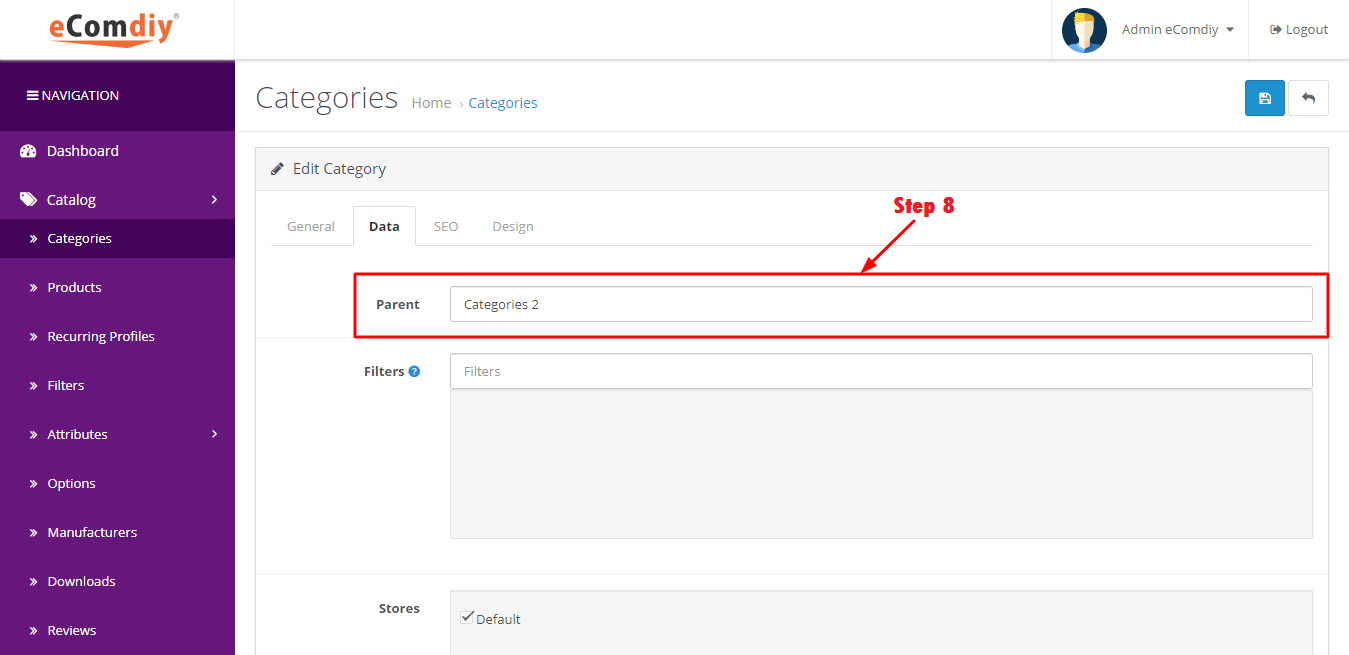
Go to data. Key in the parent name.
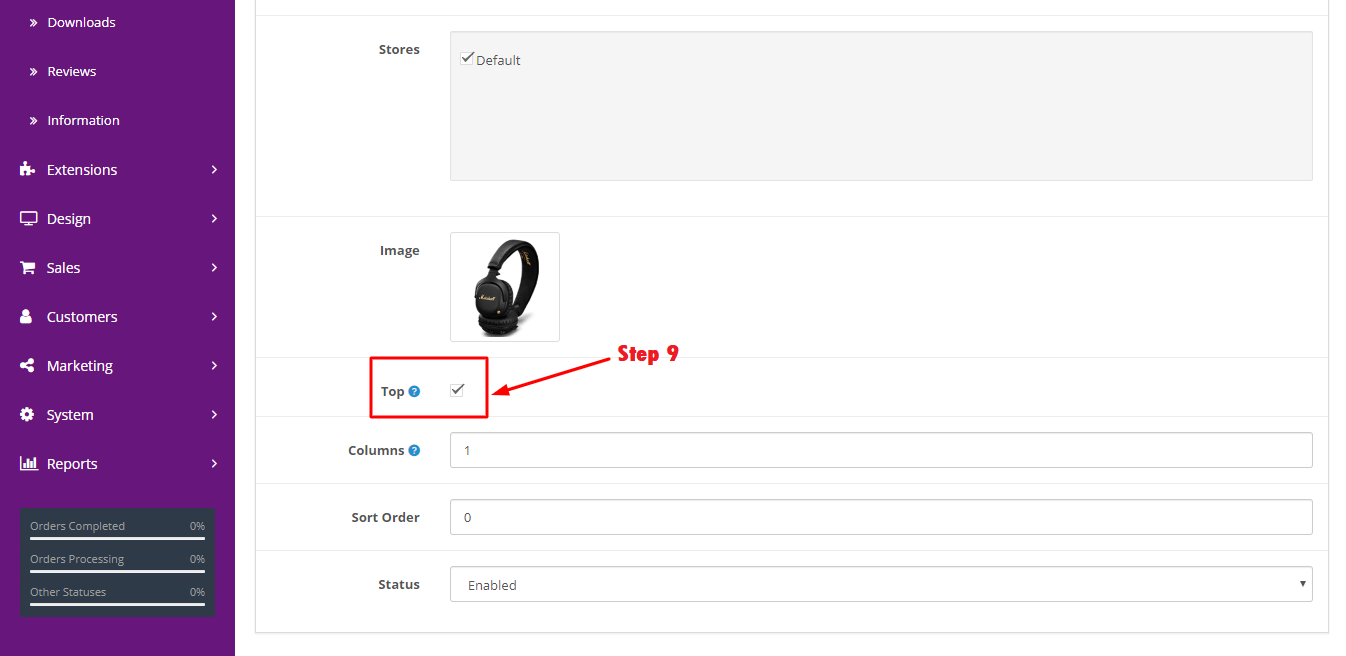
You must tick the checkbox to make it appear. Fill all the information in data. For SEO URL, key in the same name as your category name. After finish editing click blue button at upper right corner to save all data.
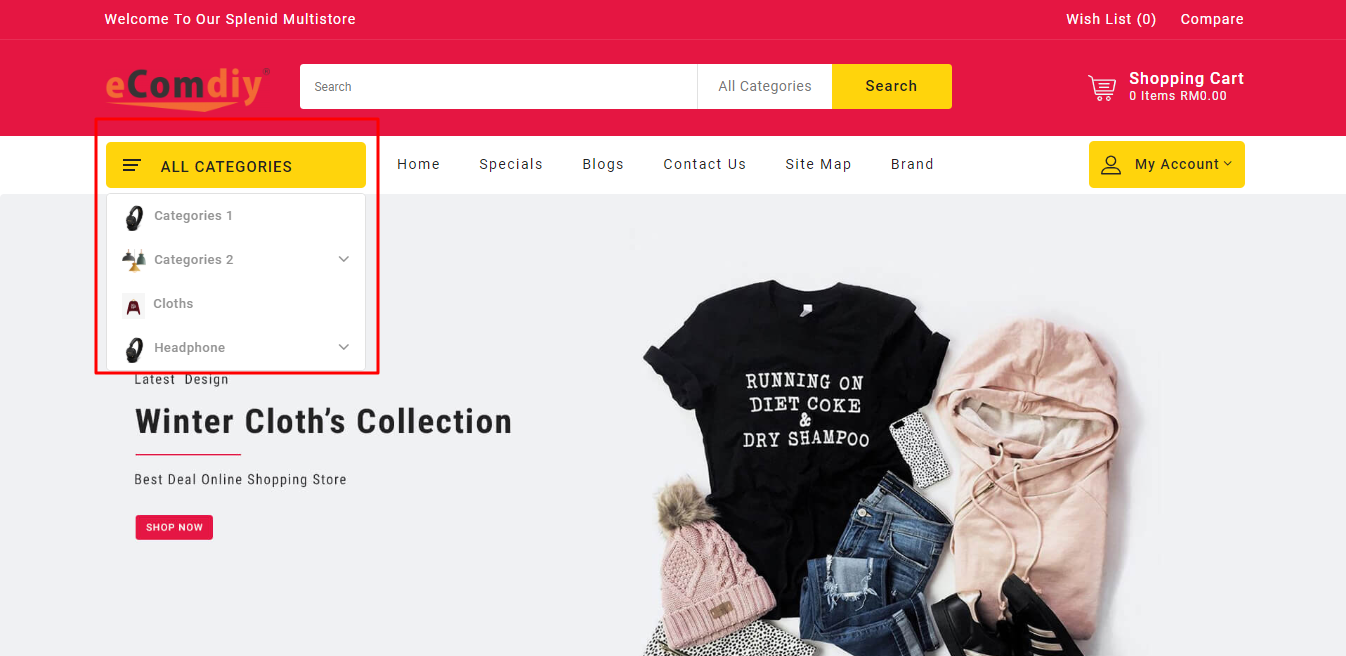
The new category that you have created already in your website's categories.