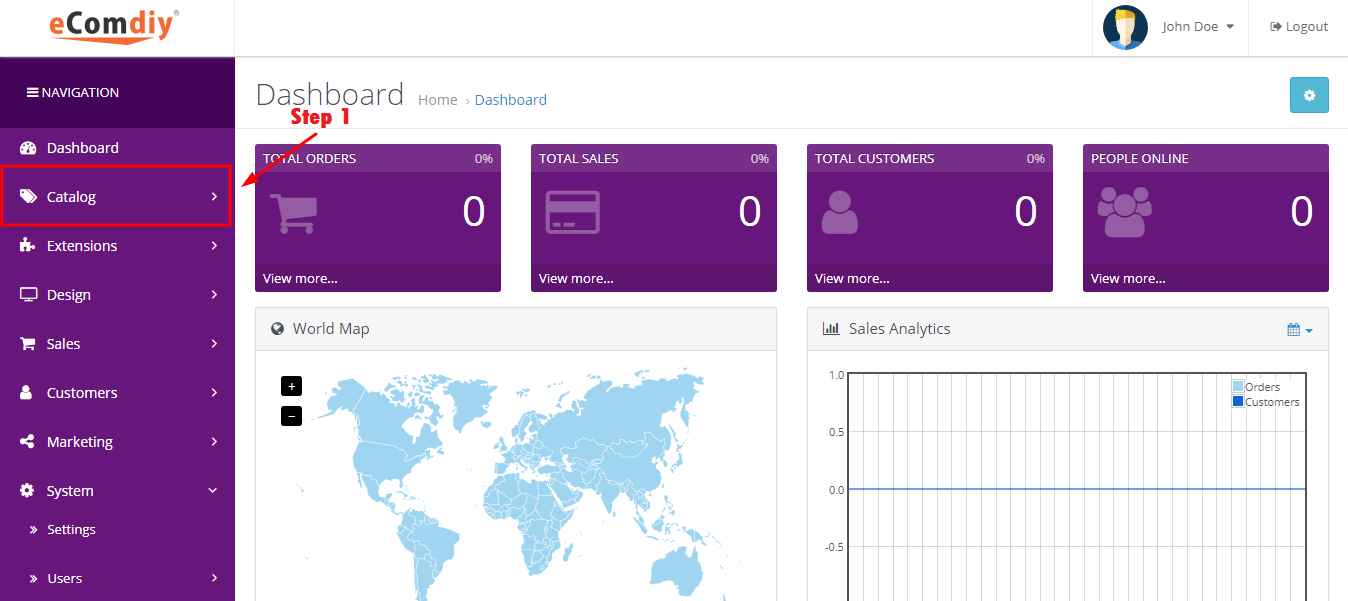
First, click the catalog.
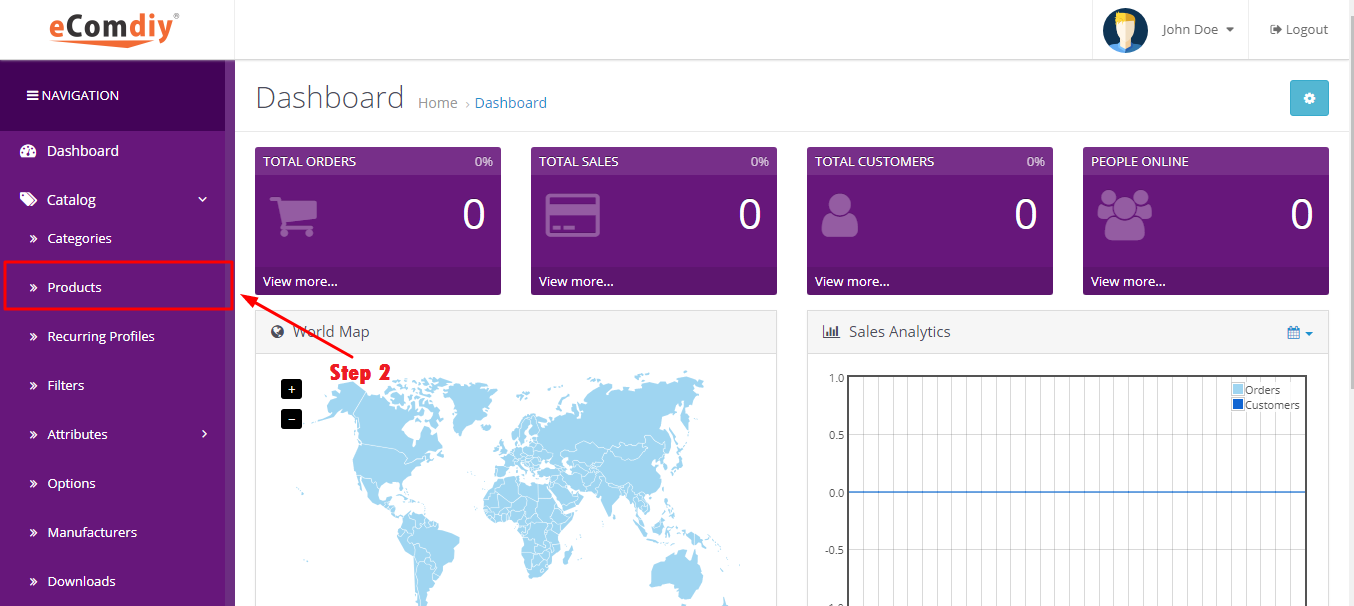
In the list of catalog, choose products.
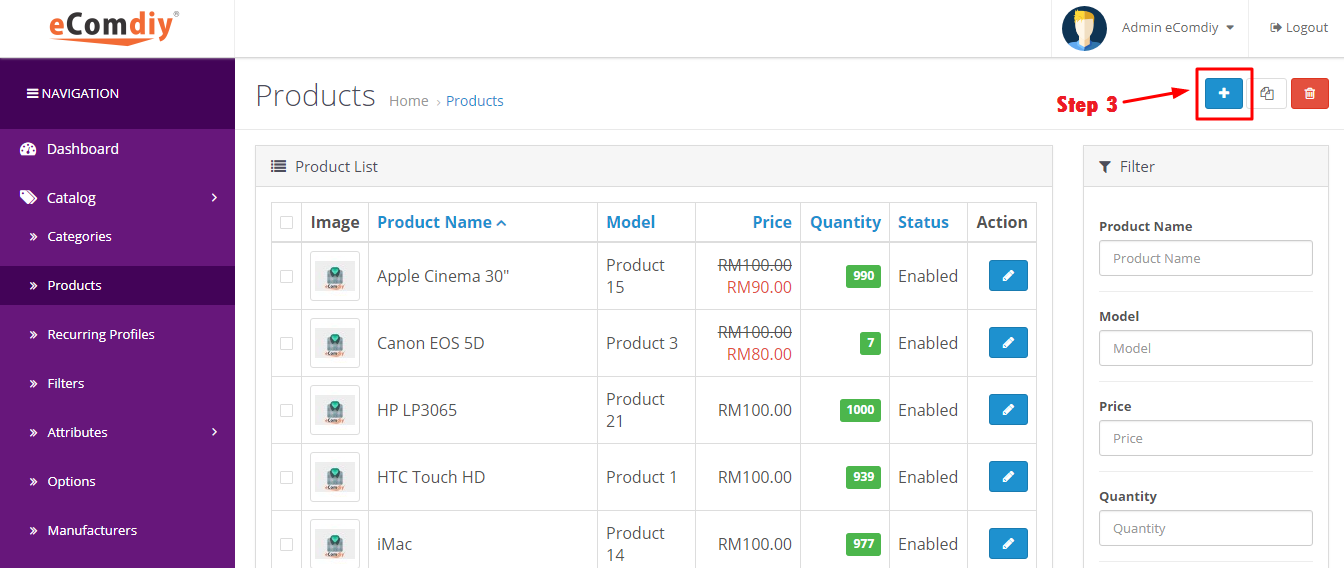
Click the blue button to add new products.
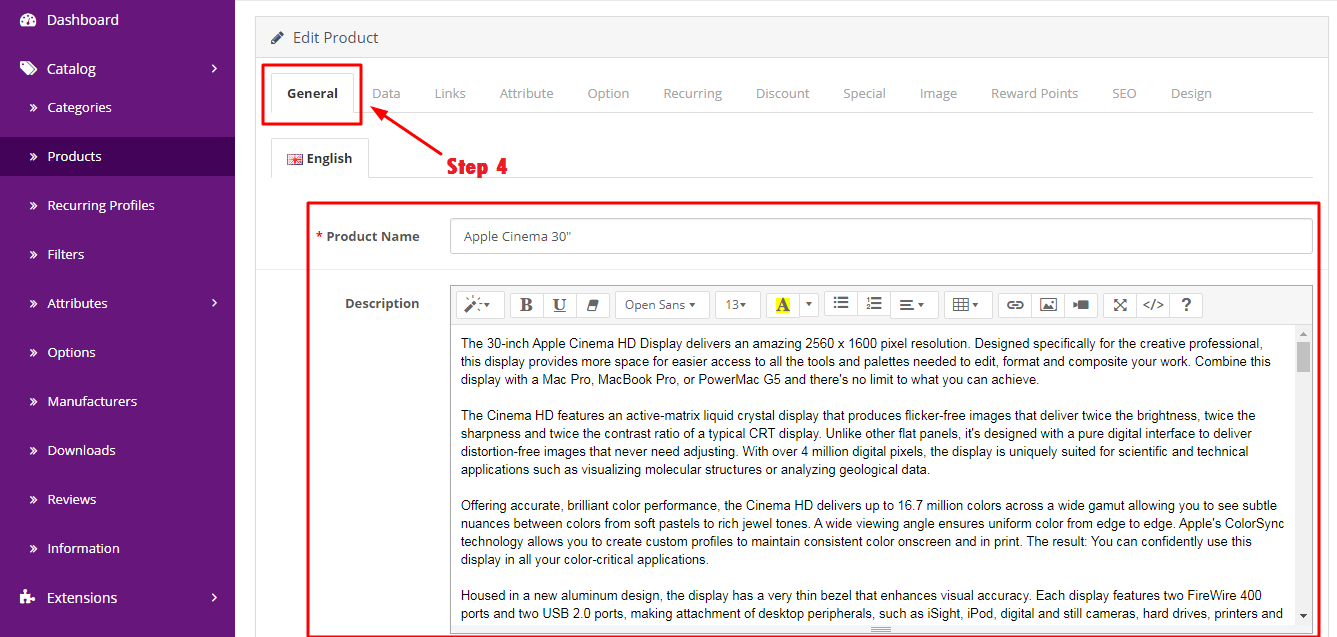
Go to general. Here you can add your product name and also description of your product.
| Format | Description | Example |
|---|---|---|
| Product Name | Your product name | Macbook Pro |
| Description | To describe your product | It's faster and more powerful |
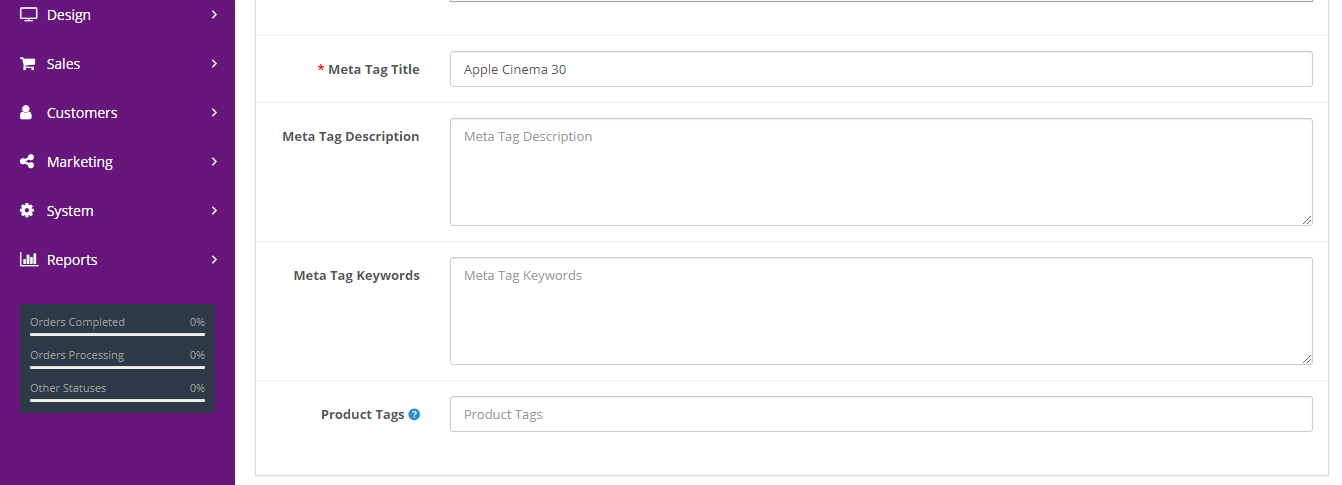
| Format | Description | Example |
|---|---|---|
| Meta Tag Title | Title name of your product | Macbook Pro |
| Meta Tag Description | Provide summary of website’s content | It's faster and more powerful |
| Meta Tag Keywords | Help to tell search engine what the topic of the page is | Apple products |
After finish editing click blue button at upper right corner to save all data.
These are the example of meta tag title, meta tag description and meta tag keywords.

Go to data. Here you can add your model of product.
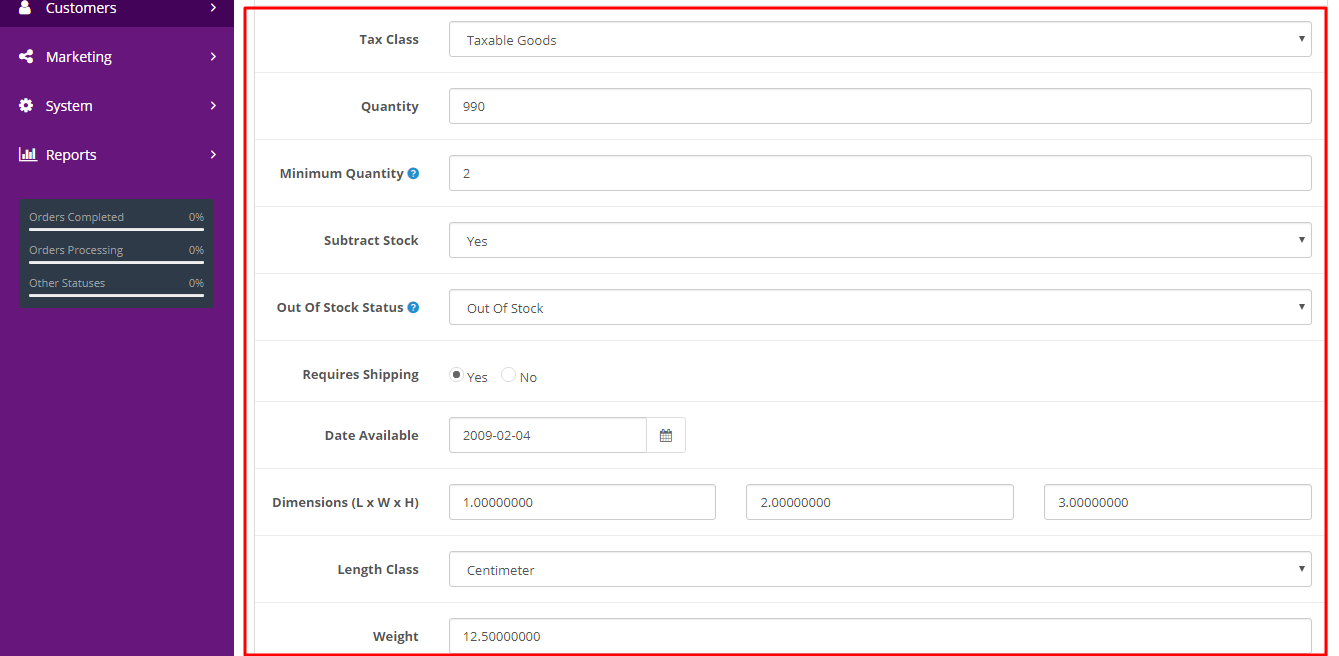
Fill in all the form in data section.
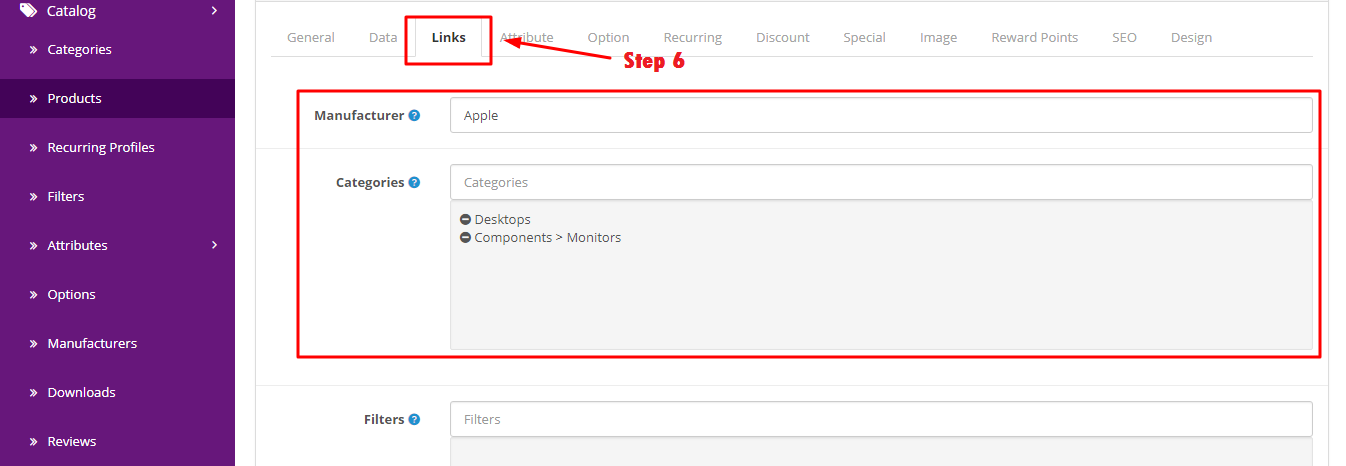
Go to links. Here you must add your manufacturer and also the categories of your product.
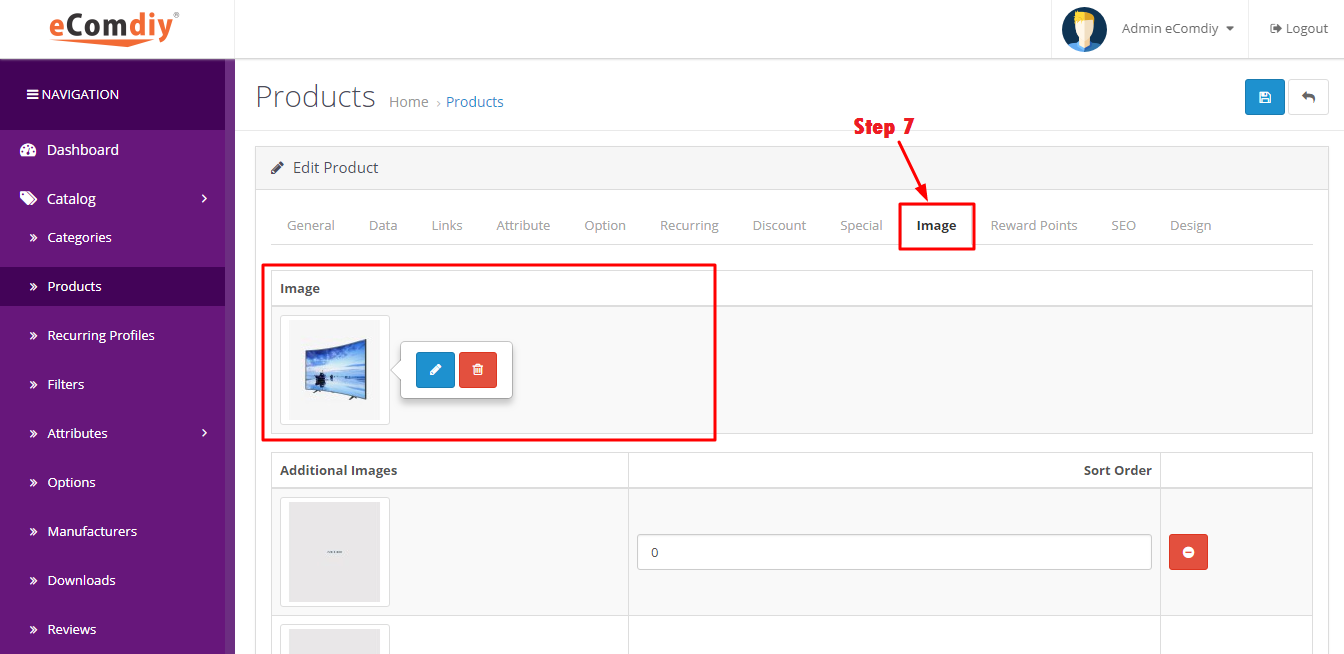
Go to image. Here you can add image of your product by click the blue button.
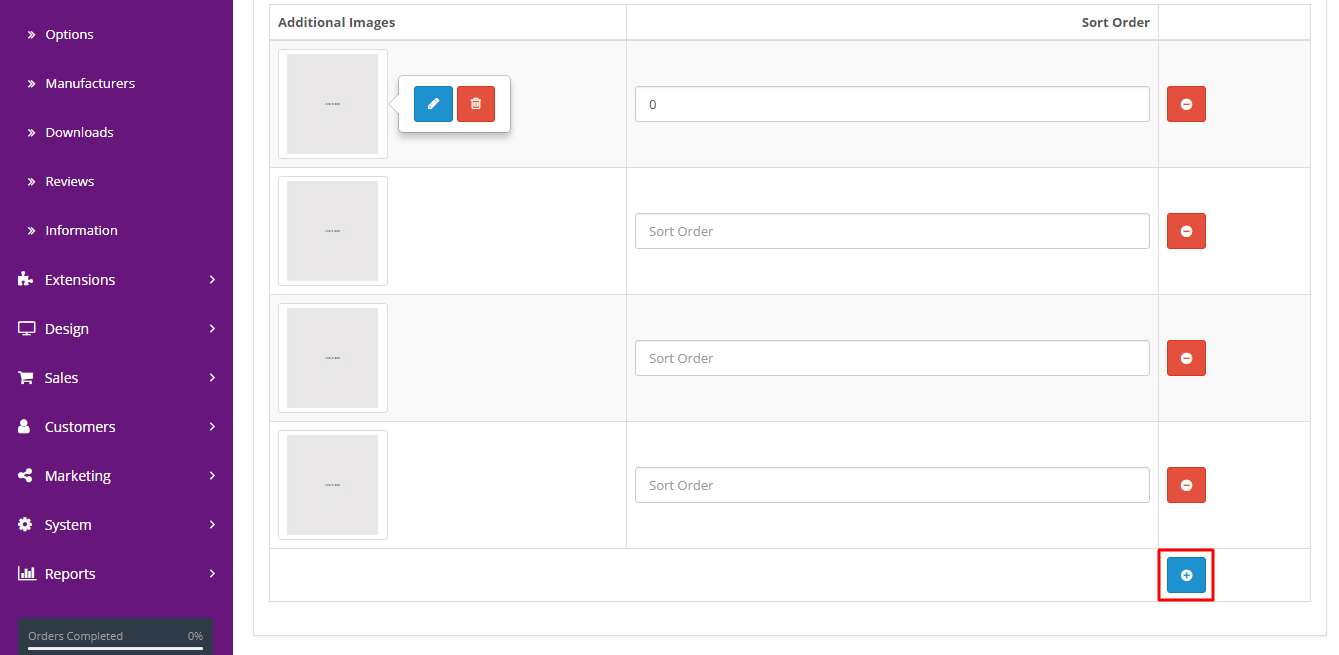
To add additional image, click the blue button with symbol ‘+’. After that add your additional image. After finish editing click blue button at upper right corner to save all data.
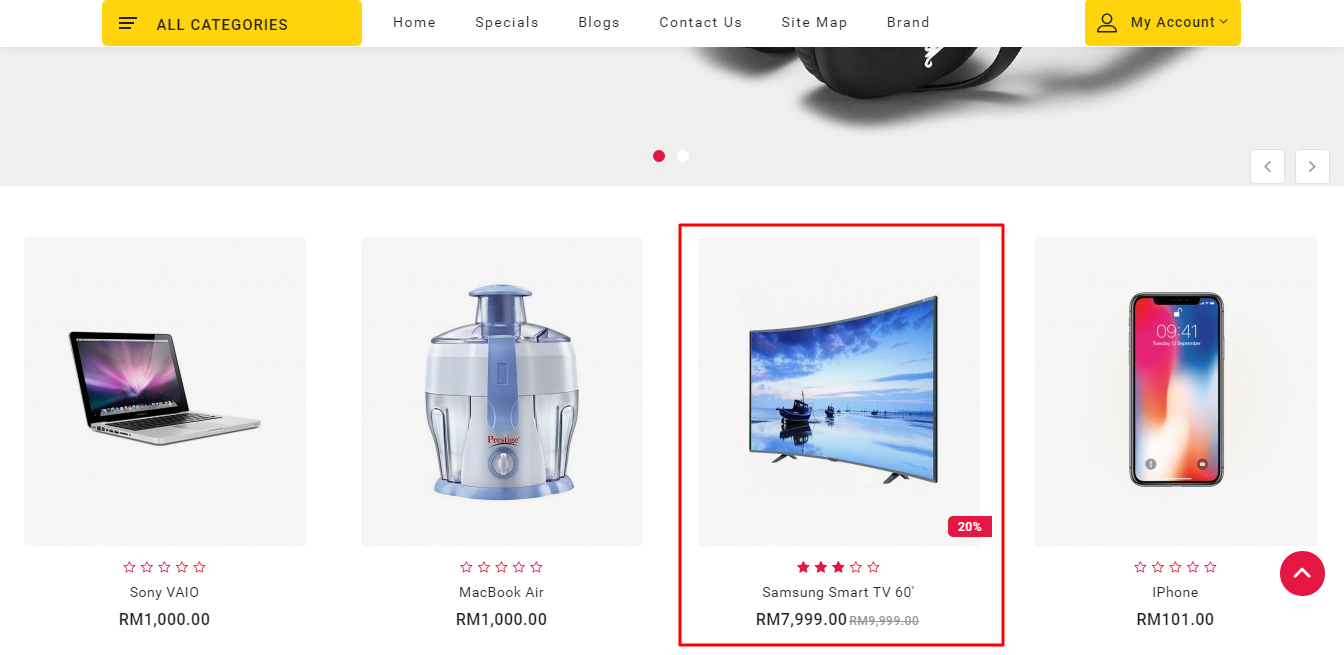
The new product that you have added in the website.